
SQL Server Management Studio (SSMS) is a tool that helps people easily work with SQL Server databases, which are used to store large amounts of data for websites, apps, and businesses. users like database managers, developers, and data analysts can write and check file code, edit data, manage database objects, keep information secure, make backups and much more.
SSMS
It gives a simple, easy-to-use, It includes tools like Object Explorer to browse the database and a smart code editor that gives suggestions while typing. It made it easier to manage its Server and its databases.
Key Features of SQL Server Management Studio
Object Explorer to browse and manage databases.
Query Editor to write and run file commands.
Debugger to find and fix problems in the file code
Common SQL Server Management Studio Shortcuts and Tips
| Shortcut / Action | What It Does |
| F5 or Ctrl + E | Run the current SQL query |
| Ctrl + N | Open a new query window |
| Ctrl + O | Open a saved file |
| Ctrl + S | Save your work |
| Ctrl + Shift + R | Refresh the database list |
| Ctrl + K, Ctrl + C | Make selected lines into comments |
| Ctrl + K, Ctrl + U | Remove comments from selected lines |
| Ctrl + L | Show an estimated plan of how the query will run |
| Ctrl + M | Show the real plan after running the query |
| Ctrl + R | Show or hide the results panel |
| Ctrl + Shift + U | Change selected text to uppercase |
| Ctrl + Shift + L | Change selected text to lowercase |
| Alt + F1 | Show info about the selected database object |
| Ctrl + T | Switch results between grid or text format |
| Ctrl + 1 | Go to the query editor window |
| Ctrl + 2 | Go to the results window |
| Ctrl + F | Find words in the query |
| Ctrl + H | Find and replace words |
| Ctrl + Shift + F | Search for words in all files |
| Ctrl + Tab | Switch to the next open query |
| Ctrl + Shift + Tab | Switch to the previous open query |
| Shift + Alt + Enter | Make the window full screen |
| Ctrl + Space | Show suggestions to complete your code |
| Ctrl + K, Ctrl + X | Insert ready-made code snippets |
| Ctrl + Alt + T | Open the list of code templates |
| F7 | Show more details about database objects |
| Ctrl + K, Ctrl + K | Add or remove a bookmark in your script |
| Ctrl + Shift + F | Save query results to a file |
How to use SQL Server Management Studio?
It is a helpful and easy-to-use tool that lets you manage data in a simple way. It gives you a clear view of your databases, tables, and other parts of your server, all in one place. You can write commands to make, change, and see your data without any trouble. It also has features that make writing and running commands faster and easier, so you can spend more time working and less time fixing problems. Here are the steps to use it:-
Install SQL Server Management Studio?
SQL server Management Studio Versions
Version 2005
SQL Server Management Studio 2005, released in 2005. It is a free tool that helps you work with databases in Server 2005 and older versions. It puts everything you need in one place, so you can manage servers, databases, and run queries more easily.

Version 2008
It helps with important tasks like making backups to keep data safe, setting up automatic jobs to do regular work, and checking how the server is running. The design makes it simple to find what you need and do tasks like moving data, managing transactions, and improving queries.
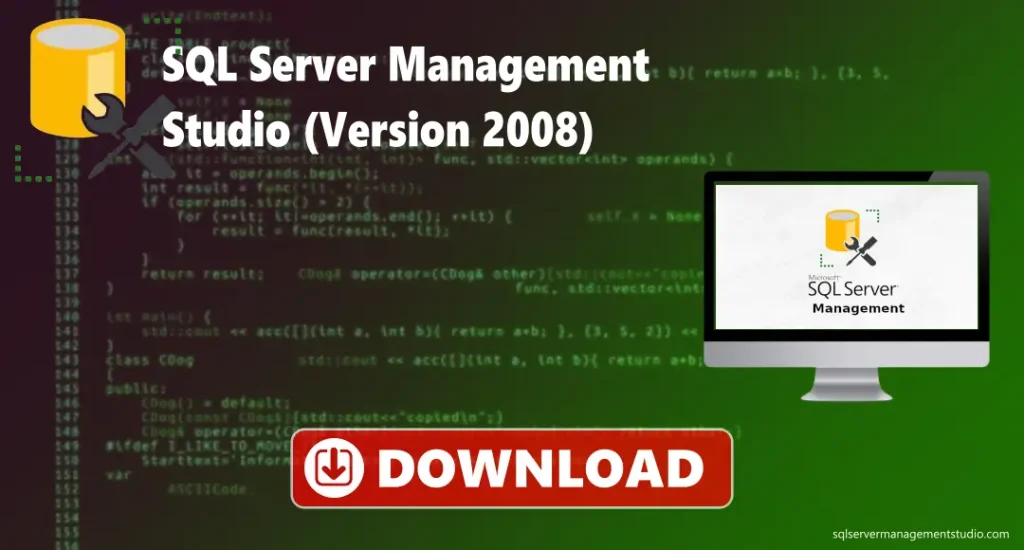
Version 2008 R2
This version brings helpful updates that make it easier and faster to work with databases. It includes IntelliSense, which suggests code as you type, a cleaner design that’s easier to navigate, and better tools to find and fix problems. These improvements help users take care of their databases more easily and with fewer mistakes.

Version 2012
It is a tool used to work with Microsoft Server databases. It has a simple interface where users can write and run queries, edit data, manage tables and more. This version has important updates that help make database management smoother.

Version 2014
This version has features like colour-coded text and suggestions that make working with code easier and reduce mistakes. It includes Object Explorer to view and manage database objects, and Activity Monitor to check what’s happening on the server in real time. You can also use Server Agent to schedule tasks automatically.

Version 16 (2016)
It is optimised over older versions. It helps you write and run queries, with helpful tips and clear results. This version introduces new features, including enhanced data protection, saving query performance history and more. It also includes useful tools like Object Explorer and Activity Monitor, which make it simple to manage and watch over your databases.

Version 17 (2017)
This version works better and faster. It includes useful tools like Object Explorer and Activity Monitor to help you keep track of your databases. You can also connect to cloud services like Azure. Security is improved too, with safer connections and better login options. Overall, it’s a smoother, more reliable way to work with your databases.

Version 18 (2019)
It has a faster and simpler look, which makes it easier to use for everyday tasks like writing and running queries. It gives helpful tips while you type and shows your results in a clear way. This version has new features and connects easily to cloud services like Azure. It also has better security, with safer connections and more login options.

Version 19 (2023)
This version includes important updates that make your work faster and more secure. It has new features and works well with cloud services like Azure. It also adds stronger security for connections and more login options. The improved design looks better, runs smoother, and is easier to use.

Version 20 (2024)
It has a simple and easy design so you can connect to a database, write and run commands, change data, manage users, and create backups. This new version has some important updates that make your work easier and more secure. It gives better ways to keep your connection safe, lets you log in with more options, and is easier to set up.

Version 21 (2025)
This version has important updates that make managing databases easier and faster. It improves query performance, makes the interface cleaner and easier to navigate, and adds better tools to help analyse and fix database issues. . It gives a simple, easy-to-use interface where users can read, write and check file code, edit data, manage database objects, keep information secure, make backups and much more.

Download SQL Server Management Studio for Mac
It is only made for Windows users, but if you want to run it on your Mac, you can use it using a Windows emulator to support the Windows file on your Mac. Once the emulator is installed, it can be downloaded and used just as on a regular Windows pc PC. You will get the full range of features for managing Server databases, including advanced query editing, server configuration, and database administration. It provides a reliable way for macOS users to access the full version of this management tool.

Download SQL Server Management Studio for Linux
It is only made for Windows users, but if you want to use it on your Linux computer, you can run it by installing a Windows emulator like Wine or VirtualBox or more. After setting up the emulator on your Linux, you can download and use this tool just like you would on a regular Windows computer. It gives you all the main features, like writing and running queries, managing servers, and working with databases. This is a simple way for Linux users to use the full version of this powerful database tool.

Download SQL Server Management Studio?
- Click the Download button on our website to download the setup file.
- When the download finishes, open the file
- In the setup window, click Install to start installing.
- Follow the onscreen instructions and allow the permissions required while installing.
- Wait until the installation is done.
- When it’s finished, click Close and Studio from the Start menu.
- Now you can connect to your Server and manage your databases.
SQL Server Management Studio System Requirements
- Operating System: Windows 10 or later
- Processor: 1.8 GHz, Quad-core recommended
- RAM: 4 GB
- Storage: Minimum 4 GB free space
- Note: Only 64-bit Windows OS is supported; 32-bit and ARM systems are not supported
Managing Databases with SQL Server Management Studio
Troubleshoots
- Doesn’t open: Right-click the icon and choose “Run as Administrator.” If that doesn’t help, uninstall it and download the latest version from the official Microsoft website.
- Can’t connect to the server: Check that you typed the server name correctly. Make sure the studio is running, and your firewall isn’t blocking it.
- Login failed: Double-check your username and password. Also, make sure the login type you chose matches your account.
- IntelliSense not working: Go to the Edit menu, turn on IntelliSense, and press Ctrl + Shift + R to refresh it.
- Slow working: Close extra tabs, turn off any add-ons you’re not using, and restart your computer. Make sure your PC has enough memory.
- Can’t see the query results: Press Ctrl + R to show or hide the results window, or go to Query → Results To → Results to Grid.
- Tool freezes when opening a table: Don’t use “Edit Top 200 Rows” for large tables. Instead, write a SELECT query to see only some rows.
- Server Agent won’t start: Open “Server Configuration Manager,” find Server Agent, and click “Start.”
- It crashes with big tables: Don’t open big tables directly. Use SELECT with a limit like “TOP 100” to only load a few rows at a time.
Conclusion
It is a simple and helpful tool that lets you work with SQL Server databases. It helps you to write commands, check and edit data, create tables, make backups, and keep your data safe. It has easy-to-use features like Object Explorer and a smart editor that gives suggestions as you type. As it’s made for Windows, you can still use it on Mac or Linux with a Windows emulator. This tool makes it easier to handle your data and keep everything working smoothly.